FAQ - Frequently Asked Questions
See the key topics below
1 – Can I get a refund a watchface I bought?
2 – How do I make changes to my watch face?
3 – Why do I have an “Invalid PIN” or “Missing API key” message on my watch?
4 – OWM Weather – what is it and why do I care?
5 – Can’t I just use Garmin Weather?
6 – I see TWO options for OWM API PINs. Which do I need?
7 – Where do I put my OWM API PIN into my watch face?
8 – What is the “Auth User Name” for?
1 – Can I get a refund on a watch face bought through Garmin using their payments?
All of our watch faces have a 48 refund window through Garmin. We have no role in that process – it is between you and Garmin. On the Garmin Connect website, log into your Garmin ConnectIQ account, open the watchface you want a refund for and you will see the refund option on the bottom right, if you are still in your 48 trial window.

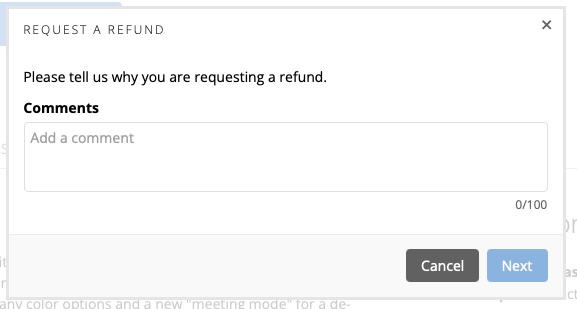

2 – Where do I make changes to the watch face settings?
All of our watch faces have robust setting options, which are accessible in the Garmin Connect IQ app. Open those settings and scroll around and check out all the options. Typical options include turning on/off data fields, Metric units, colors for all kinds of time or data fields, selecting background images or colors, and 12 or 24 hour time. In some cases 24 hour is only available for a datafield (like “next sun event”) in order to make it clear what is being shown without a label, since labels are often optional to turn off.
While we understand you may wish to see a specific data field or complication we often have limits on how many options can be presented without overwhelming the watch display and processor. Where possible we have provided data field options.
If you have a specific request, please email us at erik@nomadicdesigns.biz or use our contact page form to send us your request or suggestion. We love getting user ideas and will do our best to accommodate them.
Don’t forget to hit SAVE (top right) to save your changes and code inputs!
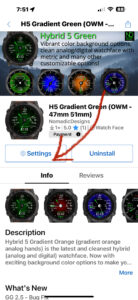
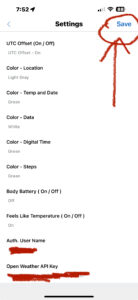
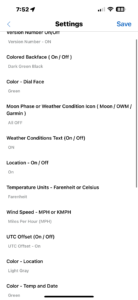
3 – Why do I have a “invalid PIN” or “Missing API key” message on my watchface?
This is because you have installed a watchface that uses weather from Open Weather Map (OWM). OWM is a weather service that provides weather data for some of our watch faces that is usually more timely and accurate than Garmin, particularly away from major population centers where the reporting stations used by Garmin are not close by. We make watchfaces with both OWM and Garmin weather – sometimes in the same watch in order to provide options to users for what they need.
OWM weather requires an API PIN that you can get for free on the Open Weather Map website. See #6 below for details on how to get the right OWM PIN.
4 – What is OWM weather and why do I care? Open Weather Map (OWM) is a weather service that provides weather data for some of our watch faces that is usually more timely and accurate than Garmin, particularly away from major population centers where the reporting stations used by Garmin are not close by. We make watchfaces with both OWM and Garmin weather – sometimes in the same watch in order to provide options to users for what they need. However – OWM weather requires an API PIN that you can get for free on the Open Weather Map website.
5 – Can’t I just use Garmin Weather? Yes – many of our watch faces use only Garmin Weather. Please read the details about what weather options are available with the watch face you are interested in. Note that some watch faces have selectable OWM or Garmin weather, but still use location data from OWM for some of the data fields and still require an OWM API PIN to work.
6 – I see two options for OWM API PINs – which one do I need? Open Weather Map (OWM) has two API Plans. In order to get the weather data you need the “Pay As You Call” option on the right side of that page at this link: Open Weather Map website. This might sound scary – but it’s free for the first 1,000 weather data inquiries for each day. Our watch faces will never exceed that limit so while they ask for some information it is still free. See image below
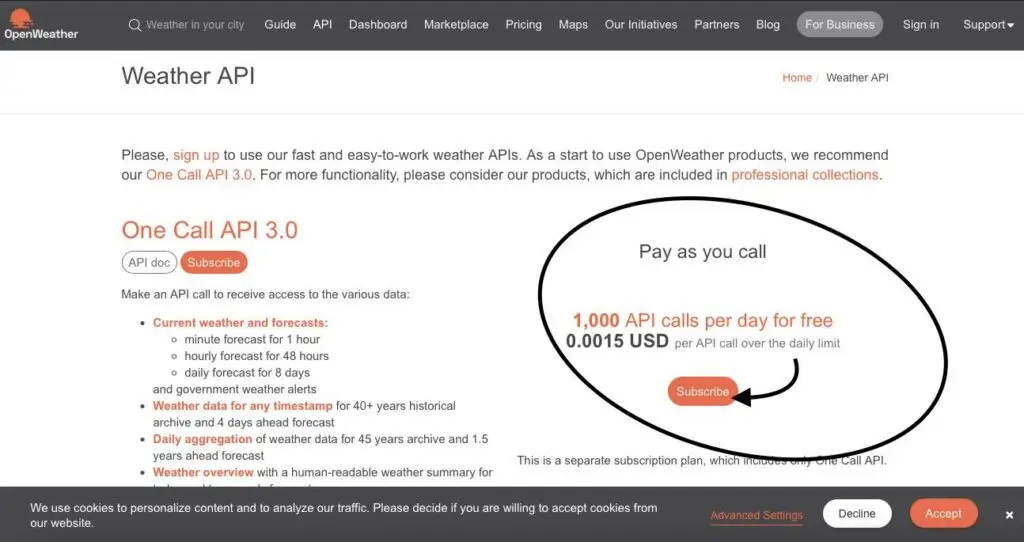
7 – Where do I put the OWM PIN into my watch face? Open your Garmin ConnectIQ app and scroll to the bottom. Look for the “Open Weather API Key” block and paste your key there. If you were getting an “invalid PIN” message on your watch it should go away if you are using the right API PIN (not the One Call 3.0 PIN).

8 – What is the setting “Auth User Name” for? This block no longer performs any functions for your watch – it’s a legacy manual code block. In future versions this will be removed but for now you can ignore it. There are no codes in the new watch faces. Some users on older versions of those faces still use a code but we will eventually migrate everyone to the new system.
